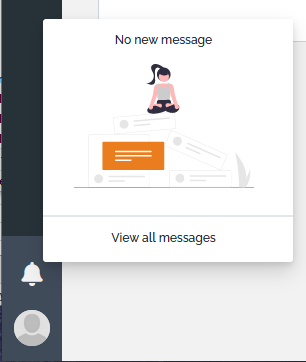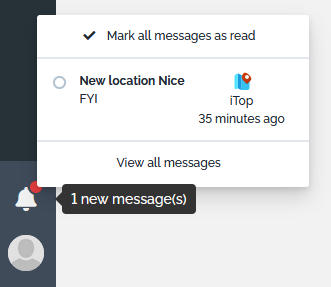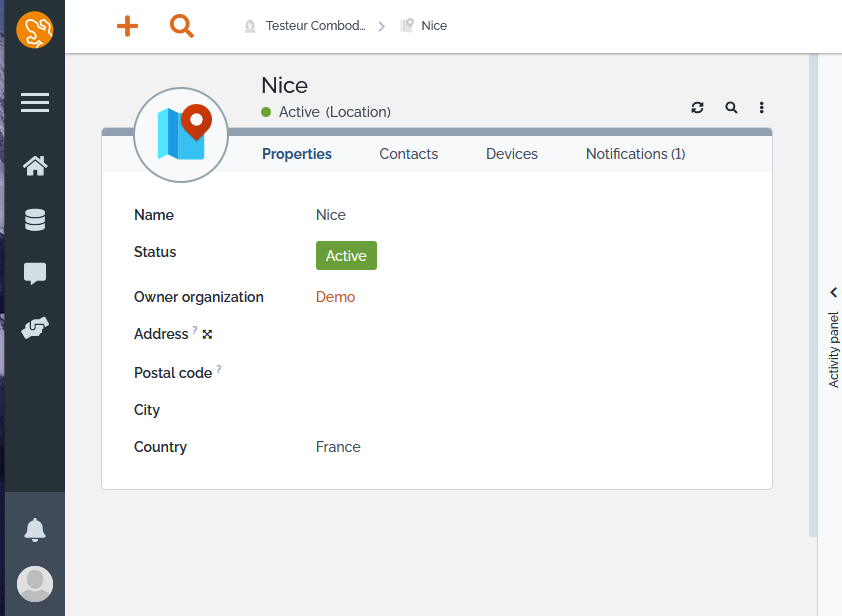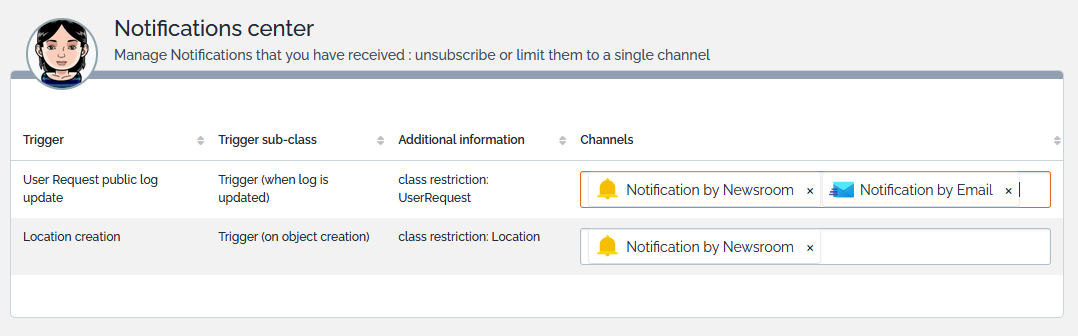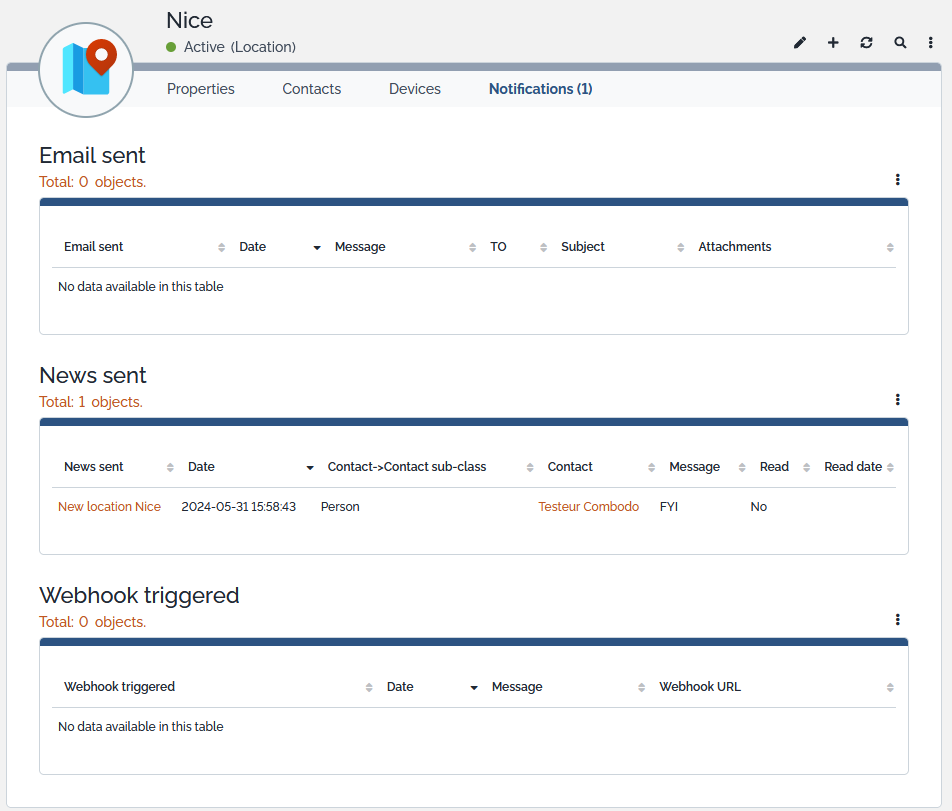Newsroom
The newsroom is a place where iTop displays News sent to the current user. Those News may come from various News providers.
-
From the beginning iTop Hub is a News provider, which sends News to iTop administrators only.
-
Some Extensions providers such as Molkobain also has his News provider, sending News to iTop administrators only when one of his extension is deployed on that iTop.
-
Since iTop 3.2.0, iTop itself is now a News provider, which can send News to any back-office users, using the trigger-action mechanism.
From a user perspective, a News is just an other mean to get informed about events occurring in iTop. For some users spending their working day on iTop back-office, News can replace emails if they prefer.
Bell & News
News are accessible from the bell, displayed at the bottom of the left menu bar.
-
A red bullet on the bell is displayed when there are unread News.
-
Mouse moving over the bell, displays a tooltip with the number of “unread” News in the newsroom (or “99” if there are more than 99 unread messages).
-
The red bullet and the number of messages are only updated when the user navigates within iTop or reload the current page.
-
Clicking on this icon displays a popup menu with the messages. Each message - made of an icon and a short description - is actually a link to more information.
-
Clicking on one of the messages opens the message's link in a new tab/window and marks the message as read, which removes it from the newsroom menu.
Administrators
iTop Community Administrators will receive news from 2 different News publisher. The label below the right icon of each message, provides the origin of the message (iTop Hub, iTop or other News publisher).
View all messages
Read, unread, view, delete
-
A click on the bell, allow to select View all messages which open a user dedicated page.
-
If you receive News from different providers (only iTop Administrators are in this case), then click on the News provider name to see all messages from than particular provider.
On that page one can:
-
Delete received News
-
Flag as
unreada News which we want to keep is that state because we still need to reply or act on it. -
Flag a News as
read -
Open a News in a new browser tab
Bulk management
Unsubscribe to notifications
When a user receives News and/or emails due to a particular type of event in iTop (a trigger in iTop terminology), he can now decide to unsubscribe to such notification, assuming the administrator has allowed such action.
-
A particular trigger can be configured to send Email and News to the same set of people.
-
Each recipient, can once they have received at least one notification, decide to unsubscribe from a particular channel, says for eg. no more emails, and keep the News.
-
If allowed by the trigger setting, they might even unsubscribe completely, by removing all channels.
There are 2 paths to open this Notification
center page, either with the top right icon ![]() available in “My News” page or from
the User preferences page, follow the link
available in “My News” page or from
the User preferences page, follow the link
To end-up on the user dedicated page, where they can manage their notification subscriptions:
-
On channel removal and subscribing a feedback is provided:
-
On channel removal, when this is not allowed by the trigger, a generic message get displayed, not so easy to relate to the true reason
-
The person who configured the trigger and action can limit the possibility for users to unsubscribe:
-
For
OnMentiontriggers, we usually want to deny users to unsubscribe from all channels, they will have to keep at least one, so we are sure that they are notified. -
On some action such as iCalendar Invitation, Unauthenticated Form,… users are not allowed to unsubscribe at all.
-
-
Users can unsubscribe only to notification action for which they have already received at least one notification event.
-
Users can only unsubscribed to action which are sent directly to their Contact Person linked to their User, such as Email and News, so not to a Rocket, Teams,… and other notification channels of this nature.
Configuring News
A user in charge of configuring the iTop Notifications, can
create new actions Notification by Newsroom, which
are pretty much like an Notification by email :
See the Notifications page for more details
Notifications sent
When an object, during its creation or modification has
generated notifications, they are visible in a dedicated tab of the
object details (as before).
Those notifications are grouped by type of notifications and the
labels are aligned to be more comprehensive.
Administration of News
News Clean-up
-
There is a background task which delete
readnews older than the configuration parameter notifications.itop.read_notification_retention.-
Default value is 182 days
-
Unread are never deleted automatically.
-
read for eg, because the Person/User is not
paying attention or gone, will never be deletedDisabling News
The whole newsroom mechanism can be disabled - for all users -
by an Administrator setting the configuration parameter
newsroom_enabled to false in the iTop configuration
file, resulting in:
-
Hide the bell to all users
-
Does not prevent iTop creation, if Notification by Newsroom are configured to generate News, also they become very difficult to see for a user.
-
Does stop all other Newsroom providers from getting News from their corresponding News Publisher (iTop Hub, extensions publishers such as TeemIp or Molkobain,…).
Other configuration
-
notifications.itop.newsroom_cache_time: Duration in minutes between two refresh of the notifications messages list behind the newsroom bell. Default is 5 minutes.
-
If a user has read all their news, then a just created news will be visible to them, by adding a red bullet on their bell in less than this delay
-
If a user press on the bell, the cache is immediately cleared, so they get the exact current situation of their messages.
-
-
notifications.itop.send_asynchronously: If true then iTop newsroom notifications will be sent asynchronously, unless set differently on a particular Notification by Newsroom object
User Preferences
The User preferences screen has a section for user to configure some parameters related to the Newsroom:
-
Known issue: Also the number of messages to display in the drop down menu seems to be configurable by each user in his “Preferences” page, this setting is not saved.
-
Each source of news can be enabled or disabled in the same user “Preferences” page. There is two sources of news for the Community version: iTop Hub, iTop News.
-
But it's not possible to disable at once all iTop published News, we have greyed that option Display messages from iTop. It would defeat the purpose of forcing a channel to be always active on such trigger as On Mention, if a user could disable all messages from iTop, while he had selected Newsroom as the only channel for a On Mention trigger.
-
If an administrator unchecked the option Display messages from iTop Hub, its effect will only be visible at his next iTop connection
-