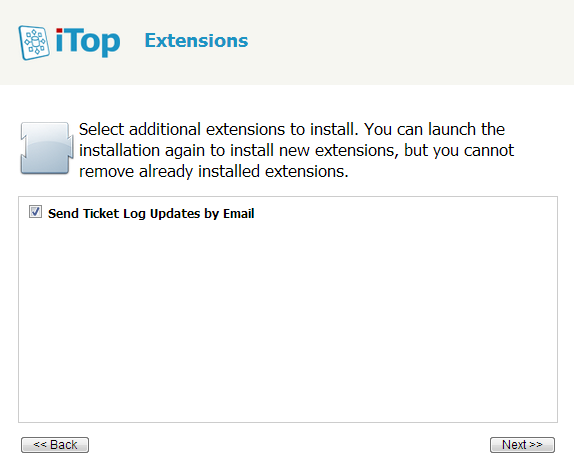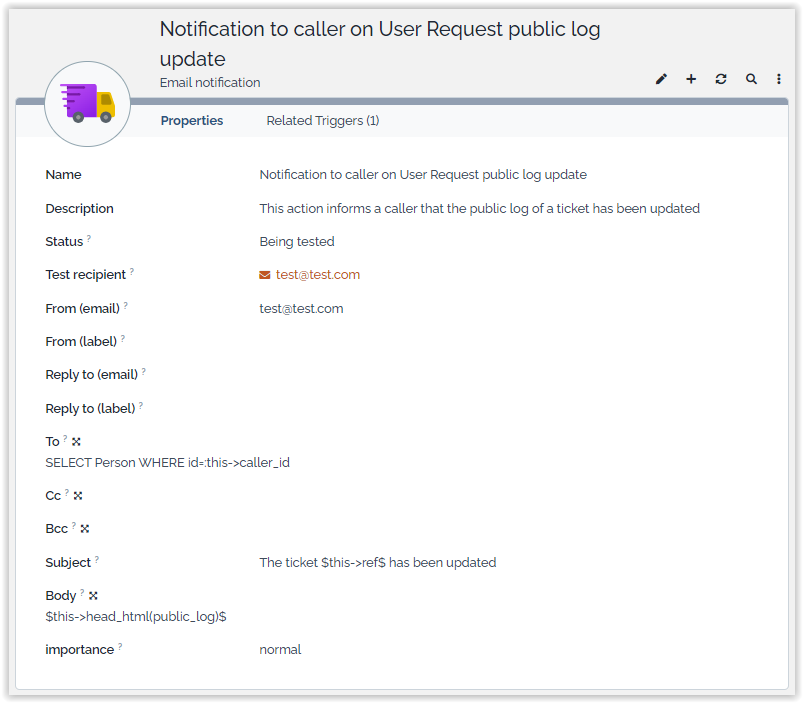Email Reply
- name:
- Email Reply
- version:
- 1.0.3
- release:
- 2014-04-03
- description:
- Send email replies from ticket log update
- itop-version:
- 2.0 or higher
- keyword:
- ticket, case log, email
- download:
- http://www.combodo.com/itop-extensions/email-reply-1.0.3-25
This extension allows to send an email when updating the case log (either the public log or private log) of a Ticket. Email reply works with any type of Ticket. Attachments added while editing the ticket are automatically sent as attachments to the email.
Features
This extension allows an administrator to define notifications in order to inform contacts (for instance the caller, or the agent) when a case log is updated on a Ticket.
This allows support agents to communicate with the callers directly by updating either the public log or the private log of the ticket through the console.
The configuration relies on a specific type of Trigger (“on log update”) and the usual Email Actions. The definition of the Trigger object determines which field of the ticket (public_log, private_log…) is used for the feature.
Limitations
This feature works only with attributes of type “Case log”,
since it modifies the case log input.
Any update of the log through the portal will not trigger the
notification, use for this the standard trigger (when updated
from the portal).
It is not possible to specify a filter. That feature has
been introduced in iTop 2.0.2, and requires Email reply 1.1.
Revision History
| Version | Release Date | Comments |
|---|---|---|
| 1.0.3 | 2014-04-03 | Fixes issue #850: Contacts added while updating the tickets could not be notified (by the mean of a query in the email action). This fix is also implemented in the branch 1.1 of this component. |
| 1.0.1 | 2014-03-04 | First officialy qualified version |
Requirements
No requirements.
Installation
-
Download the package: email-reply.zip and expand the folder “email-reply” into the “extensions” directory of iTop.
-
If you have already installed iTop make sure that the configuration file
config-itopinconf/productionis NOT read-only. -
Point your web browser to
http(s)://<your_itop_root>/setupand follow the wizard. Make sure that you select the option to “Upgrade an existing iTop instance”:
Finally check the module “Send Ticket Log Update by Email” in the list of extensions at the end of the interactive wizard. Then complete the installation.
Configuration
From the Admin tools/Notifications menu, create a trigger “when log is updated”, and select the expected object class and case log attribute code:

Create an email action for this trigger. This email action can be configured as follows:
-
Status = any active state (e.g 'In production' or 'Being tested')
-
TO =
SELECT Person WHERE id = :this->caller_id -
Body =
Dear $this->caller_id_friendlyname$, … $this->head(public_log)$ … -
… plus other fields required to send notifications
$this->head(public_log)$ adds the latest entry from
the public_log field into the body of the
notification.There is one single parameter that can be adjusted in the configuration file:
| Module | Parameter | Type | Description | Default Value |
|---|---|---|---|---|
| email-reply | enabled_default | boolean | Determines if the checkbox must be checked by default when the agent opens the form to edit the ticket | true |
Usage
Once this extension is installed and configured, you just have to modify the case log of a ticket to use it.
For instance if you modify a User Request, a small check box and paper clip icon appear on top of the public log to define if the public log update should trigger the notification or not:
The default behavior of the check box is configured in the iTop configuration file. If you uncheck it, no notification is sent.
All new attachments added during this modification of the Ticket will be sent along with the notification. As soon as a new attachment is added to the Ticket (while it is being edited) the number next to the paper clip increases. Moving the mouse over the paper clip icon displays a small tooltip with the list of files that will be sent as attachments with the notification.