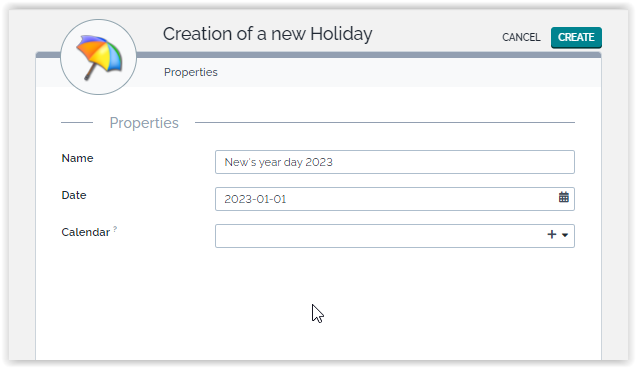Coverage Window SLA Computation (legacy)
- name:
- SLA with Coverage Windows
- version:
- 1.0
- release:
- 2013-07-28
- description:
- SLA computation based on coverage windows for User Request and Incident
- itop-version:
- 2.0
- keyword:
- SLA, Coverage windows, ticket
- dependencies:
- itop-service-mgmt or itop-service-mgmt-provider, itop-incident-mgmt-itil, itop-request-mgmt-itil or itop-request-mgmt
- download:
- http://www.combodo.com/itop-extensions/combodo-sla-coverage-window.zip
This page describes how to implement SLA computation based on coverage windows for User Request and Incident.
This extension adds the capability to define coverage windows and holidays in iTop and use them to compute SLA deadlines depending on the service and the coverage windows used in the customer contracts.
This way you can define coverage windows per service and per customers.
Features
This extension allows you to define:
-
Coverage windows
-
Holidays
It allows you as well to define in the customer contract which coverage window has to be used for each service.
Once defined, the TTO and TTR deadlines are computed according to the corresponding coverage windows and will exclude holidays from the computation.
Limitations
No limitation
Requirements
No requirement
Installation
-
Download the package: combodo-sla-coverage-window.zip and expand the 3 folders “combodo-coverage-windows-computation”, “combodo-coverage-windows-computation-incident”, “combodo-sla-computation” into the “extensions” directory of iTop. The folder “combodo-coverage-windows-computation-incident” is required only if you use the ITIL V3 incident management module. Otherwise you will encounter a dependency module issue.
-
If you have already installed iTop, make sure that the configuration file
config-itopinconf/productionis NOT read-only. -
Finally check the module “Plug-in SLA computation with coverage windows for User Request” and “Plug-in SLA computation with coverage windows for Incident” in the list of extensions at the end of the interactive wizard. Then complete the installation.
Configuration
Once the new module has been installed, edit the configuration file config-itop.php and look for the following section:
'combodo-sla-computation' => array ( 'coverage_oql' => 'SELECT CoverageWindow', 'holidays_oql' => 'SELECT Holiday', ),
This section allows you to define, via an OQL query, how to retrieve the coverage window and the holidays.
In order to take into account the coverage window defined for a customer contract and a service, you have to replace the “coverage_oql” query by the following one :
'combodo-sla-computation' => array ( 'coverage_oql' => 'SELECT CoverageWindow AS cw JOIN lnkCustomerContractToService AS l1 ON l1.coveragewindow_id = cw.id JOIN CustomerContract AS cc ON l1.customercontract_id = cc.id WHERE cc.org_id= :this->org_id AND l1.service_id = :this->service_id', 'holidays_oql' => 'SELECT Holiday', ),
In order to change the format of the TTO and TTR deadline you can as well modify the variable deadline_format in itop-config.php with the following value:
'deadline_format' => '$date$ ($difference$)',
This will display the deadline date and the delay from now to the dealine.
Managing Coverage windows
The menu “Coverage windows” in the module “Service management” displays all coverage windows defined in iTop. If none has been defined click on “Create a new coverage window”, otherwise click on “Create” to create a new one.
Hours are defined with decimal values. For instance:
-
7:30 pm is defined by 17.5
-
6:45 am is defined by 6.75
-
the range 00:00 - 24:00 is defined by Start : 0 and End : 24
-
if you want a day to be off, use Start : 0 and End : 0
Managing Holidays
The menu “Holidays” in the module “Service management” displays all holidays defined in iTop. If none has been defined click on “Create a new holiday”, otherwise click on “Create” to create a new one.
The holidays calendar allows you to group holidays. In the standard version of iTop they are not used for any computation.
Define coverage windows for customer contracts
Using this extension, you can define for each customer contract and for each service which coverage window to use. By default, if no coverage window is selected, the computation of deadlines will be done using a 24h*7 coverage window.
To change the coverage window of a customer contract, simply modify it and in the tab “Services” select the coverage window required for each service: