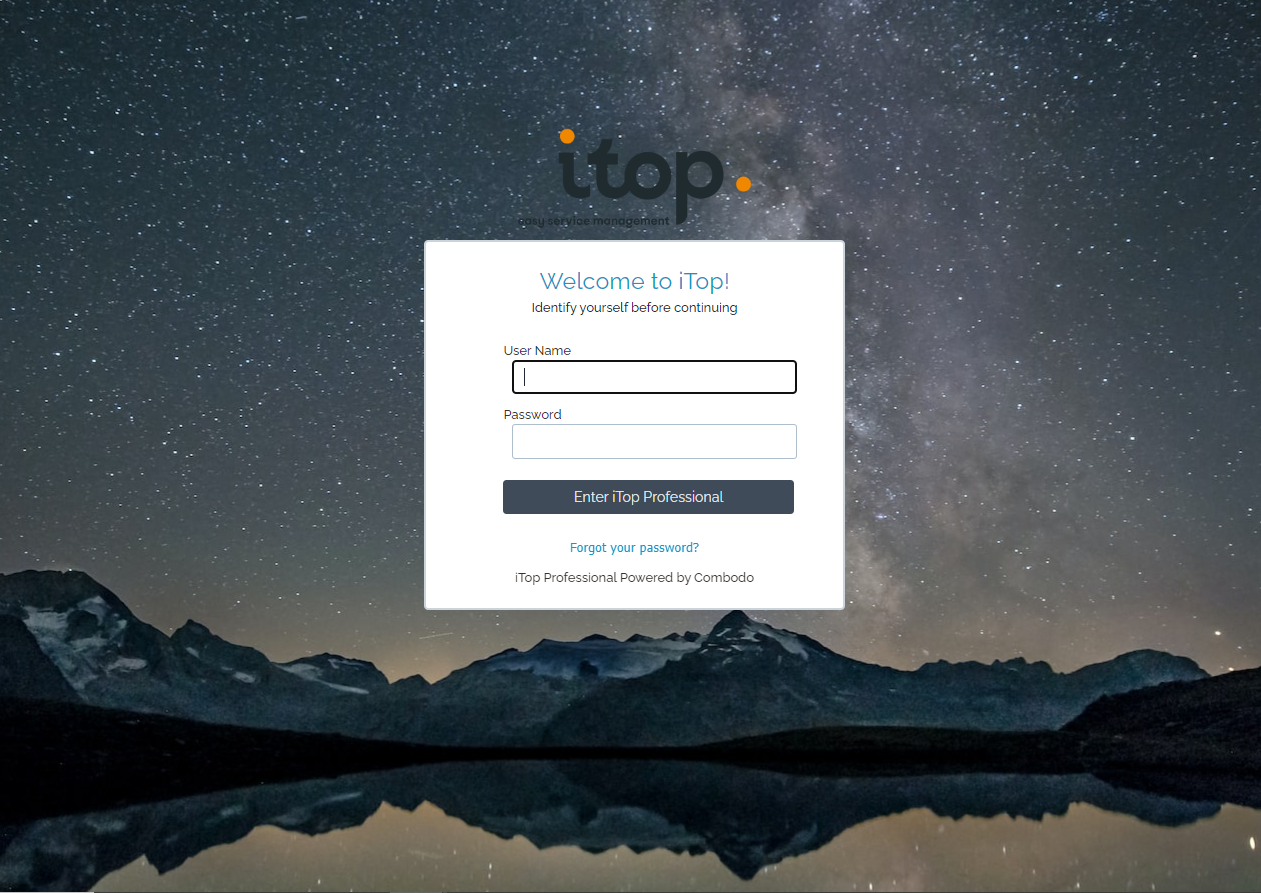Login screen wallpaper
🤦 🤦 🤦 Combodo's customers only 😎 😎 😎
- name:
- Login screen wallpaper
- description:
- Add background image on the login and logoff screen page
- version:
- 1.0.1
- release:
- 2024-08-01
- itop-version-min:
- 3.1.x
- code:
- combodo-login-custom-background
- state:
- Stable
- php-version-max:
- PHP 8.3
This extension allows you to add a wallpaper background on the login and logout page of iTop.
Features
Add a background image on the login and logout page of iTop.
-
For each connexion or deconnexion to iTOP, the extension display a background image.
-
The image file are stored on a directory on the web server or on other server reachable from iTop server with the url of image page.
Revision History
| Version | Release Date | Comments |
|---|---|---|
| 1.0.1 | 2024-08-01 | N°7647 Reducing sample image size |
| 1.0.0 | 2021-12-07 | First version |
Limitations
No limitations.
Requirements
Requires iTop 2.7.0 or above
Installation
Use the Standard installation process for this extension.
Add your image background in a directory on the iTop server, or an external server that is accessible for all users iTop.
Notes : You need to protect access to the images directory in order to limit access, and allow only administartors to write on this directory.
Configuration
| Parameter | Meaning | Default |
| disable | To turn or turn off image display, supported
values are false and true |
false |
| image_url | Specify the path of image background, must be local or web link | '../env-production/combodo-login-custom-background/asset/default.jpeg' |
| color | color code for the backgroun |
There are 2 ways to configure the module settings:
-
Through the iTop configuration file: Will only
-
Through the XML datamodel via the ITSM Designer or an extension
Method 1: Configuration through the iTop configuration file
Pros:
-
Can be done easily as you just need to edit the configuration in your iTop instance
Cons:
-
Only applies to that particular iTop instance. If you are running several iTop frontals or environments, you will need to duplicate the configuration on each instances you want the chat to be enabled.
Open the file 'config-itop.php', add the section
combodo-login-custom-background in the section
$MyModuleSettings, and modify parameters in function where are
store your image file. It should looks as shown below:
- config-itop.php
-
'combodo-login-custom-background' => array ( 'enable' => true, 'color' => '#A0A0C0', 'image_url' => 'https://itop_directory/image_directory/background', ),
Method 2: Configuration through the XML datamodel
Pros:
-
Configuration will apply to all instances using this datamodel:
-
If done in the ITSM Designer: All instances of the concerned license
-
If done in an extension: All instances using the extension
-
-
Can still be overloaded locally with method #1
Cons:
-
When using the ITSM Designer: Need Combodo's assistance to configure the module parameters
-
When using an extension: Need to be familiar with iTop extension development
Use the following XML as a bootstrap:
<?xml version="1.0" encoding="UTF-8"?> <itop_design xmlns:xsi="http://www.w3.org/2001/XMLSchema-instance" version="1.6"> <module_parameters> <parameters id="combodo-login-custom-background" _delta="force"> <enable type="bool">true</disable> <image_url type="string">../env-production/combodo-login-custom-background/asset/default.jpeg</image_url> </parameters> </module_parameters> </itop_design>