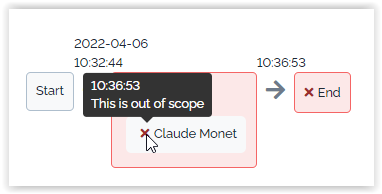Approval process light
- name:
- Approval process light
- description:
- Approve a request via a simple email
- version:
- 1.3.5
- release:
- 2017-11-14
- itop-version-min:
- 2.2.0
- dependencies:
- none
- download:
- https://store.itophub.io/en_US/products/combodo-approval-process-light
- code:
- combodo-approval-process-light
- alternate-name:
- Approval Light
For iTop 2.2.x or 2.3.x, use 1.2.2 or better 1.3.5
For iTop 2.4.0 or higher, use this version
This module provides the capability to handle a simple approval process for a user request. It notifies a selected approver by email in order to approve or reject a user request. This approver do not need a login in iTop to approve the request.
Only one level of approbation is supported by this module, and the approver has to be selected manually by a support agent
Features
-
Simple approval mechanism with one approver per ticket
-
Approvers can approve or reject a request in one click (no need to have an iTop account)
-
Passive or active approval
-
Configurable timeout delay
-
Graphical view of the approval status on each ticket
Revision history
| Date | Version | Description |
|---|---|---|
| 2017-11-14 | 1.3.5 | Fix approval tooltips mixed-up between 2 cycles |
| 2017-09-27 | 1.3.4 | Compatibility fix with iTop 2.4 portal |
| 2017-09-01 | 1.3.3 | - Comments recorded in the log: losing carrier returns - Check/Uncheck All on portal summary page - Missing index, slowing down the display of a ticket |
| 2016-11-30 | 1.3.2 | - Emails configured by the mean of triggers/actions - Email/Form templates to use the html placeholders (correctly escaped HTML entities) - The menu group “Helpdesk” cannot be moved by the mean of an XML delta |
| 2016-08-09 | 1.2.1 | - XML-based implementation in order to ease some customizations - include a library for the support of approvals in the enhanced customer portal (requires further customizations though) |
| 2016-07-11 | 1.2.0 | Now requires iTop 2.2.0! - Bug fix: “Portal users” redirected to the customer portal when trying to approve - Date and time correctly formatted (if iTop version >= 2.3.0) |
| 2015-09-29 | 1.1.3 | It is now mandatory to select an approver. It the previous version, leaving the approver undefined would cause the ticket to be in the state “waiting for approval” with no way to get out of there! |
| 2014-12-18 | 1.1.2 | Manually send a reminder ; Support of several executions on the same ticket (works retroactively with data recorded prior to this version) ; Record something into the log even if the comment is left empty (was already done when bypassing the process) ; If an approver already gave her answer the approve/reject menus must be hidden; If a user bypasses the process, and if her account has a contact defined, then the identifier of the user (shown in the header of the new log entry) must be the contact friendly name (not the user login) ; Changed the misleading message “is now complete with failure” into “is now complete with result REJECTED” ; Prevent the CRON from creating one CMDBChange record per minute ; Fixed typos in the french dictionary |
| 2014-04-24 | 1.0.3 | Better error reporting when an email address is
wrong or missing. In particular when the module has just been
installed, if the configuration entry sender_email was
left empty this used to produce a scary error message when the
email transport was SMTP |
| 2014-03-07 | 1.0.2 | Integration of the German translation (thanks to ITOMIG GmbH) |
| 2014-02-27 | 1.0.1 | First release |
Installation
-
Download the package and expand only the 2 folders
approval-base,combodo-approval-lightinto the “extensions” directory of iTop. -
Check:
Approval light (on user requests)in the list of extensions at the end of the interactive wizard.
For iTop 2.4.0 and higher, you should use a more recent version
of this extension.
If you still want this one, apply the Standard installation process.
Configuration
email_sender and configure
trigger/action to ensure “Approval eMails”
delivery.The following settings are available to configure the module:
| Module | Parameter | Type | Description | Default Value |
|---|---|---|---|---|
| approval-base | email_sender | string | Sender eMail address, as seen in the approval email. If left blank, sending the email will likely fail. | |
| approval-base | email_reply_to | string | Default “reply to” eMail address for the approval email. | (optional) defaults to email_sender |
| approval-base | comment_attcode | string | Attribute into which the user comments will be reported. Can be a case log or text. The comments are all aggregated. Note: the comment can also be viewed as a tooltip. | (optional) |
| approval-base | list_last_first | boolean | In case several execution occur, drives the order in which the executions are displayed (vertically). | false |
| approval-base | enable_reminder | boolean | Enable the feature “send a reminder”. | true |
| approval-light | approval_timeout_delay | int | Delay to get the answers given in days. Use 0 to disable the timeout (= infinite duration to approve or reject the request). Note the first negative answer marks the request as rejected without waiting for the further answers. | 5 |
| approval-light | approve_on_timeout | boolean | Set to true for a passive approval scheme, false for an active approval scheme. | false |
| approval-light | approver_select | string | OQL to select the approvers (must define a set of objects derived from the class Contact). Use :this->attcode to add conditions based on the user request's properties. | SELECT Person AS p WHERE id = :this->approver_id |
| approval-light | bypass_profiles | string | CSV list of profiles. Having any of the given profiles is sufficient to be allowed to bypass approval processes. Set to an empty string to deny the feature to anybody. | Administrator, Service Manager |
The following standard settings might be of interest when setting up the approval feature:
-
email_asynchronous
-
email_transport
Notification (trigger/action)
New in version 1.3.2: Email notification is based on Trigger/Action.
A default trigger is created at installation  as well
as 3 default actions with body in English, French and German.
as well
as 3 default actions with body in English, French and German.

You can of course edit this message to make it yours, here is the english default version for example of possible placeholders:
$approver→html(friendlyname)$,Please take some time to approve or reject ticket
$this→html(ref)$Caller:
$this→html(caller_id_friendlyname)$Title:
$this→html(title)$Service:
$this→html(service_name)$Service subcategory:
$this→html(servicesubcategory_name)$Description:
$this→html(description)$
Additional information:
$this→html(service_details)$
$approval_link$
 You must
create the linkage between trigger and action of
the language you want to use.
You must
create the linkage between trigger and action of
the language you want to use. 
If you need to send different notification depending on the organization of the caller, the service, the service family, or any data available on the Ticket, this can be done by creating multiple trigger/action couples, using a filter on the Trigger.
Usage
Cinematics
A specific action Wait for approval is available on all User Requests in state New.
When the user selects this action, she will be prompted to select the Approver contact.
Then the User Request enters the state Waiting for approval and a notification is sent to the Approver. The Approver can approve or reject the request by clicking on the link provided in the email (an iTop login is not mandatory for this action). Alternatively, she can approve or reject from within iTop.
If there is no answer within 5 days (configurable), the answer defaults to Rejected (configurable).
The User Request will then continue its way through its lifecycle, depending on the approval status: Rejected or Approved.
My ongoing approvals
From the Helpdesk menu, click on Ongoing approvals: 
The page shows a list of the User Requests having an approval
process running, and for which your approval is being requested:

Approve or reject
From the user request, open the Other actions
menu and select Approve or Reject: 
The approval form is displayed: 
After the reply has been given, you are redirected to the user
request and a banner reminds you the outcome of your reply.

Bypass the approval process
If you are an administrator, and if the setup allows it, then
you have a menu to bypass the process: 
The approval form is then a little different than the standard reply form: it reminds you that bypassing the process is a little different.
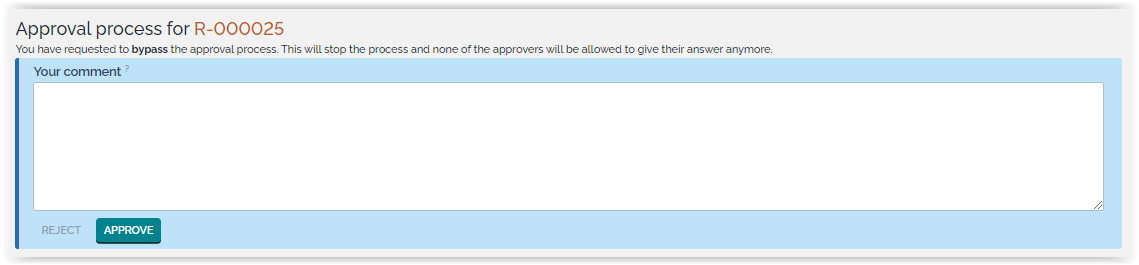
Status
As soon as a user request has been through an approval process, the tab Approval status shows detailed information about the ongoing or terminated approval.

In the above example, the deadline is displayed in bold: 21st of january at 12:47.
Click on the button “send a reminder” to send a new message to the approver (confirmation required). This feature can be disabled by setting the parameter enable_reminder to false.
After the reply has been given, the status appears in clear:

Move your mouse over the image next to the approver's name, and you will get the date of the answer and her comment if any has been given: