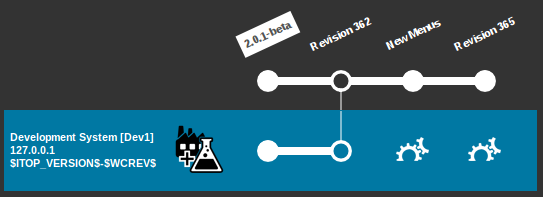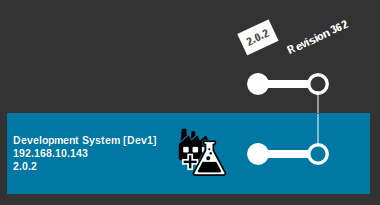ITSM Designer Principles
ITSM Designer - Combodo's customers only
Managing Models
The ITSM Designer is an online interactive application to manage Models. A Model is an abstract representation of the behavior of the iTop application. In iTop, the database schema as well as the behavior of the user interface are completely driven by the Model.
In the ITSM Designer, each Model is based on a Reference Model (defined by the list of modules installed within the application). This Model is then altered by a serie of modifications: your customizations.
Each time a modification is performed on a Model, a new Revision is created. The ITSM Designer keeps track of these Revisions and helps you manage the consistency of your customizations accross all the life-cycle of your project.
In order to become effective in the iTop application, the modified Model must be deployed onto the application with the “Test” or “Move To Production” operation.
One licence key to the ITSM Designer enables you to manage only one Model and its Revisions.
Several Instances of the iTop application can share the same Model and be managed under the same licence key.
Model Upgrades
The Reference Model can be modified when upgrading the application or when running the setup again to install new modules.
The ITSM Designer manages the customizations as “differences” compared to the Reference Model. When this reference changes, the new Model is computed as the result of these differences applied to the new Reference Model. If the customizations do not conflict with the new Reference Model, the upgrade is automatic.
For more information about how upgrades are managed, refer to Managing Model Upgrades.
Database Schema and Data
Whenever the Model of the application is deployed, iTop automatically alters the database schema to adapt it to the Model.
Test Environment
One instance of iTop can run different Models on different database instances. The couple (Model, Database Instance) determines an Environment. When installing iTop, the Production Environment is automatically created.
In order to test the modifications of a Model, without altering the behavior of the Production Environment, the application can create a Test Environment made of:
-
a clone of the “Production” database
-
the Model to test
The creation of this Test Environment is available only for Instances with the role “Production and Test”. The test Instance is built when launching the “Test” action of the Designer.
The “Move to Production” action, on the other hand, simply deploys the Model into the Production Environment. It is available on all Instances.
Load the latest production data into the
test environment, it will copy the data
from the production database. So be cautious to disk space and
volumes!Managing Instances
One licence key allows you manage several instances of iTop sharing the same Model. Each instance is identified by a unique key generated by the application the first time it connects to the ITSM Designer. In order to easily identify the instances, you can set a label and a role on each instance.
The label of the instance is a free text where you can put a short description of the instance, like “Shared Development System”, “Production Instance”, “QA Staging Instance”, etc.
By default, when a new instance connects to the ITSM Designer its role is set to “Production and Test”, but you can assign it one of following roles: