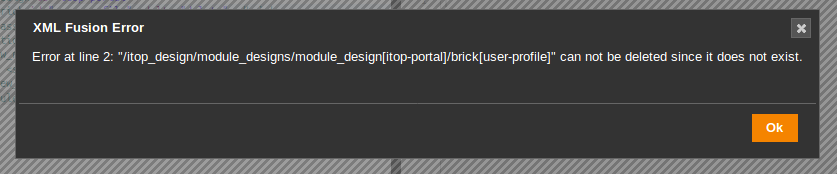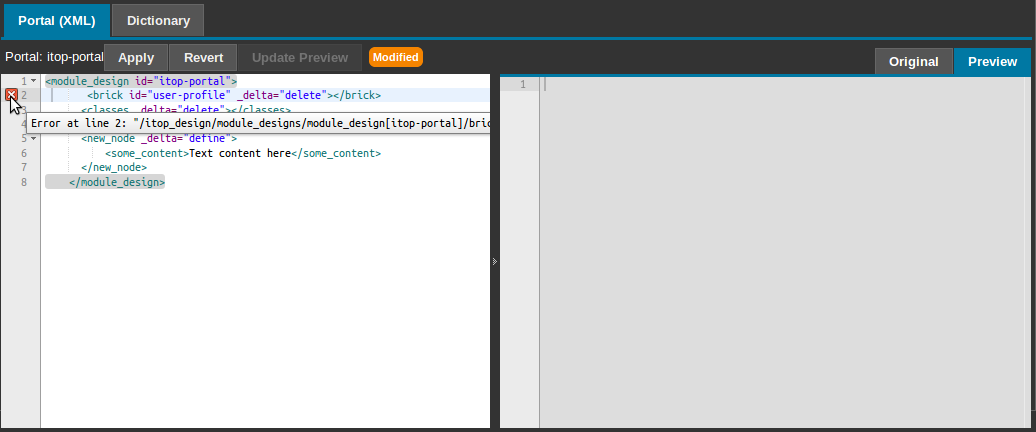Portal XML editor
ITSM Designer - Combodo's customers only
Prerequisites
-
This editor applies to Enhanced Portal only.
-
Only Designer PHP Developer and Designer Portal Developer profiles are allowed to edit the XML configuration of the Portal. For all other users, the XML is displayed as read-only.
The XML configuration of the portal can be edited - as plain XML text - using the “Portal (XML)” tab under the “Editors” main tab.
-
This tab displays - side by side - the XML alteration to the portal configuration (on the left) and either the original XML or the resulting XML (on the right).
-
The left pane is editable, with XML syntax highlighting.
When modifying the XML configuration, you can preview the resulting configuration at any time - without applying it - by clicking on the “Update Preview” button at the top. This refreshes the right “Preview” pane.
This pane shows the resulting XML configuration of the Portal and highlights the XML alterations as follows:
-
The “Red eraser” indicates a deleted XML node
-
The “Green pen” indicates an added (define) XML node
-
The “Blue pen” indicates a modified (redefine) XML node
The “Modified” indicator at the top is displayed if the XML has been modified but neither applied (using the “Apply” button) nor canceled (using the “Revert” button).
When clicking on “Apply” or “Update Preview”, if the entered XML alteration is not valid because either:
-
The text is not a valid piece of XML,
-
Or the XML combination rules (specified with the _delta attribute) are not valid
then an error message is displayed, as shown below:
After clicking on “Ok” to dismiss the error message, a red error mark is displayed in the XML editor, next to the line where the problem happened.
When you are done with editing the XML configuration of the portal, click on Apply to save your modifications as a new revision.