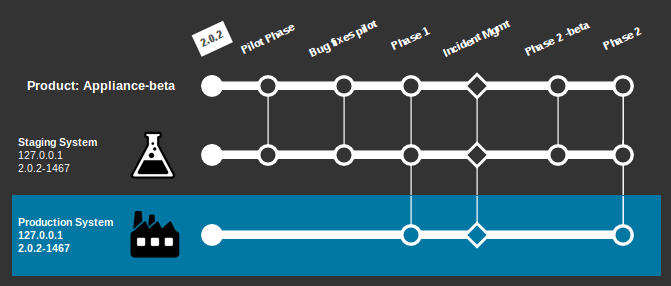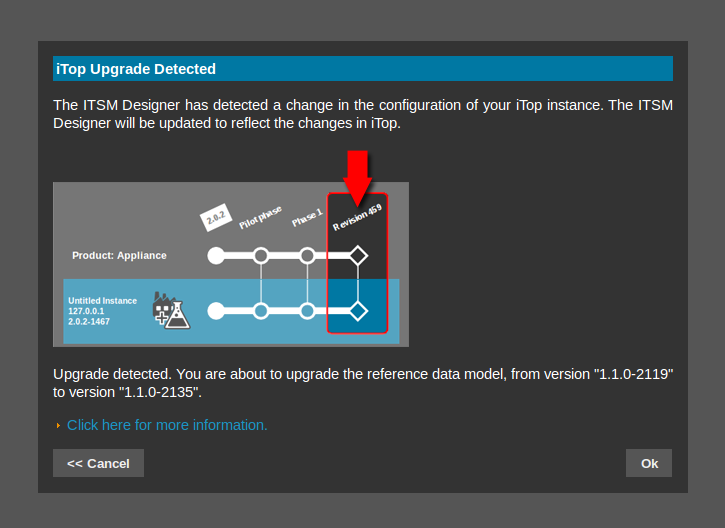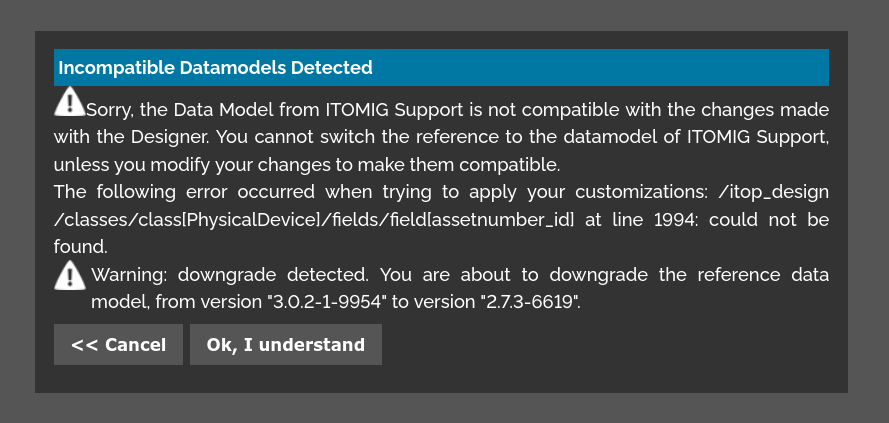Managing Model Upgrades
ITSM Designer - Combodo's customers only
Through the life of your iTop implementation project your needs may vary. You will probably start by implementing iTop with just a subset of its modules in order to deploy first the most critical processes for your company, without bothering the end-users with a complex environment. Over the time, the needs may increase and you may deploy additional processes by installing extra modules in iTop. The ITSM Designer fully supports such an upgrade process.
A step-by-step example
iTop is installed with a subset of the modules. The first connection to the ITSM Designer shows (obviously) that no customization was made.
A first pilot phase is then done to test the first customizations. Since there are still some fine tuning to do, this pilot phases is used only in test mode and never actually moved into production. Finally after some rework the first phase is accepted in production:
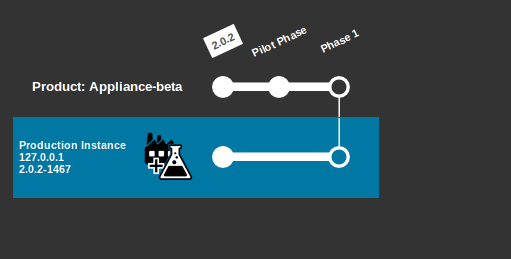
A second round of customization (called “Phase 2”) is made, tested and ready to be deployed in production.
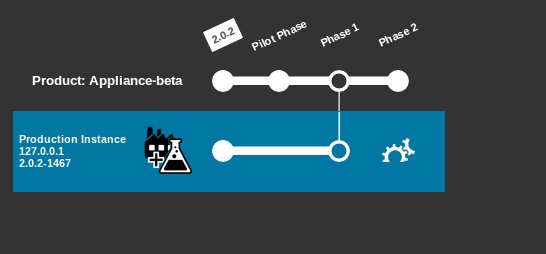
This second phase of customization is then moved into production:
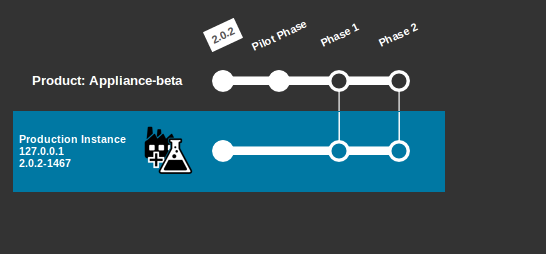
Now the need is to implement a new ITIL process in the company (for example Incident Management). The setup of iTop is run on the system and the extra module “Incident Management” is installed on the iTop server.
On the next connexion to the ITSM Designer, the following screen appears:
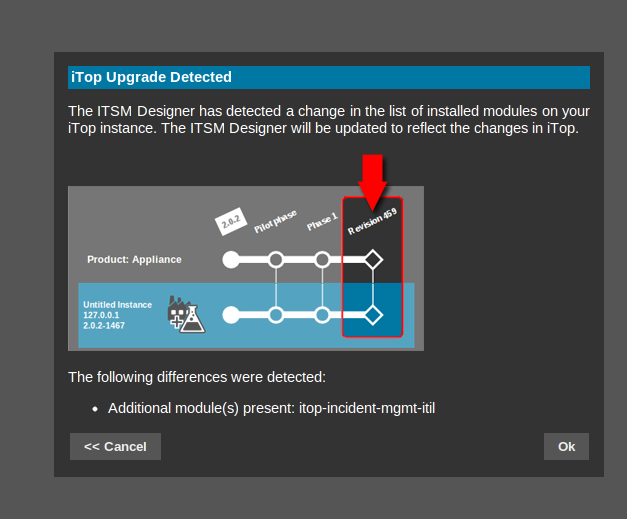
If you click on “Ok”, the home view becomes the following:
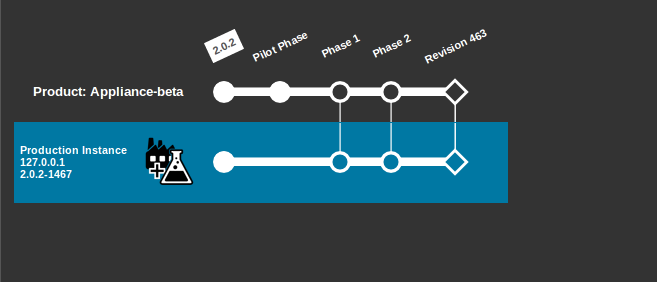
Notice the diamond shapes which indicate an “upgrade” of the application, versus the “disc” shapes which indicate a customization.
You can then continue to make customizations, as needed to adjust the newly installed module:
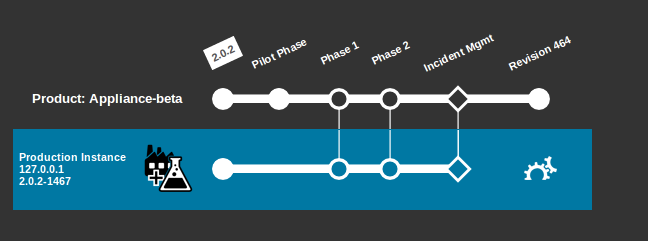
Version upgrade
If you upgrade the version of iTop, by installing a more recent iTop package, the dialog displayed by the designer is slightly different:
There is no reference to the upgraded or modified modules, but instead the version numbers of the previous iTop package and the newly installed one are displayed.
Simply click “Ok” to proceed with the upgrade of the reference data model.
Version downgrade
Your ITSM Designer license is associated with a iTop version, corresponding to the version of at least one of your iTop instance. Let's assume you have migrated your test instance to a version 3.0.2, your production iTop instance is still running a 2.7.x version. If you connect to the ITSM Designer with this older iTop version, you will get this big warning:
In this case, you cannot connect to the ITSM Designer anymore from this instance, until you have upgraded it.
Example with two instances
In this example we will assume that iTop is installed on two different systems: one system for development and staging and one production system. The goal of the project is to deploy iTop in two phases: the first phase consists in deploying the “User Request Management” process and customizing it. The second phase of the project (after some time) will consist in deploying the “Incident Management” process and customizing it.
Here is how such a multi-phase and multi-instance deployment will be handled in the ITSM Designer:
Initially, all the customizations and their testing are made on
the “Staging” instance. 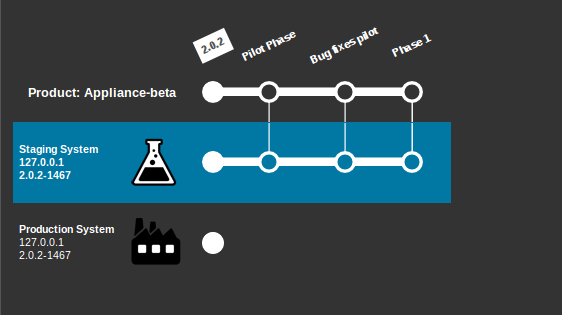
When the customizations are completely tested, the administrator connects to the ITSM Designer from the “Production” instance and deploys the customizations on the production system:
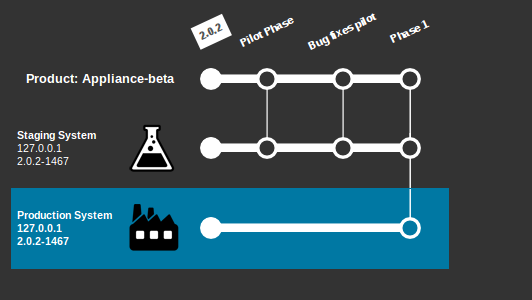
At this stage, the first phase of the project is completed, and the customized “User Request Management” process is in production.
The next phase of the project consists in deploying (and customizing) the additional “Incident Management ITIL” module.
The administrator connects to the “Staging” instance and runs the setup to install the additional module. The next time the administrator connects to the ITSM Designer from the the “Staging” instance, she/he is prompted whether or not to accept the change in the Reference Data Model.
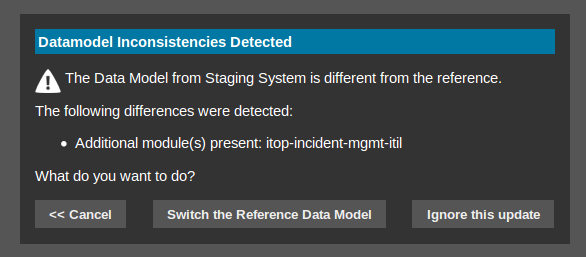
By clicking “Switch the Reference Data Model”, the administrator confirms that the new model to be used for future customizations includes the “Incident Management” module. Two things happen in the “Home” view of the ITSM Designer:
-
A new revision with a diamong shape is created to represent this switch of data model
-
The line with the “Production” instance is filled with a stripped background and an exclamation icon is shown to indicate that the model for this instance is no longer aligned with the Reference Data Model.
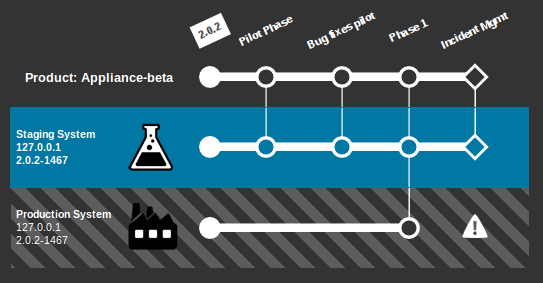
The customizations to the Incident Management module can now be made in the ITSM Designer, in order to prepare the deployment of the second phase of the project.
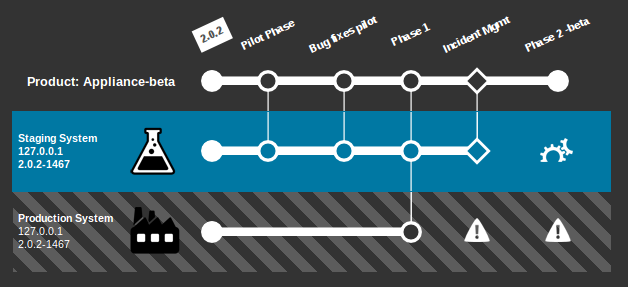
The test and validation are performed by deploying the customizations on the “Staging” instance:
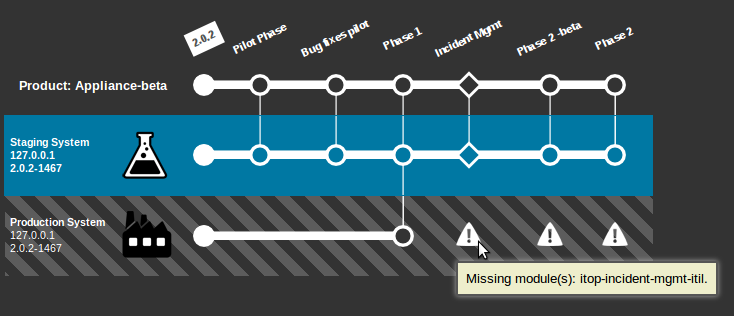
When the second phase is ready to be deployed in production, the “Production” instance is upgraded by running the setup again and installing the missing “Incident Management” module. When connecting back to the ITSM Designer from the upgraded “Production” instance, the deployment of the customizations made during “phase 2” become possible:
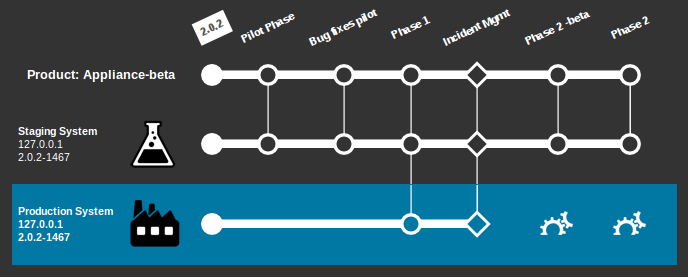
Once the “Production” instance has been updated to the “Phase 2” customizations, the home view is as shown below.