Communications to the Customers
Create and publish customer oriented communications to be displayed at the top of the Enhanced Customer Portal.
Features
-
Create text based or image based communications (formatting including hyperlinks is supported)
-
Quick formatting: title / description / predefined icon
-
Communications are active for a predefined time-frame (i.e. they have a predefined start and end date)
Usage
To create a new Communication or to view the list of Communications, click on the menu “Communications” under “Service Management”.

Creating a new communication
The form to create a new communication is the following:
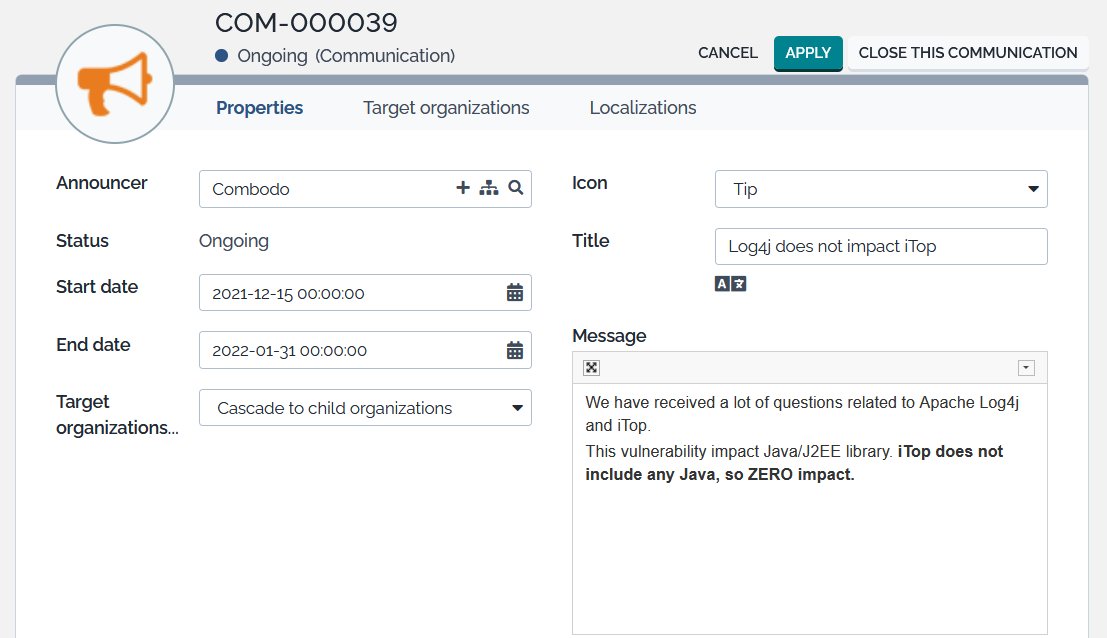
| Field | Meaning |
|---|---|
| Announcer | The organization owning this communication. |
| Status | Automatically computed based on the start and end dates |
| Start date | The date (and time) at which to start showing this communication in the portal |
| End date | The date (and time) at which to stop showing this communication in the portal |
| Target organizations… | How to interpret the list of “Allowed
organizations”. If the value is Only the selected ones
the list is an explicit list of all organizations for which to show
the communication. If the value is Cascade to child
organizations, the child organizations of the “Allowed
organizations” will also see the message. |
| Icon | An optional icon to display next to the communication in the portal. Choose “None” for displaying no icon. |
| Title | An optional plain text title for the communication. |
| Message | The actual body of the communication. Use the formatting toolbar to style the text, to insert images or add hyperlinks. |
Display of the communications in the Portal
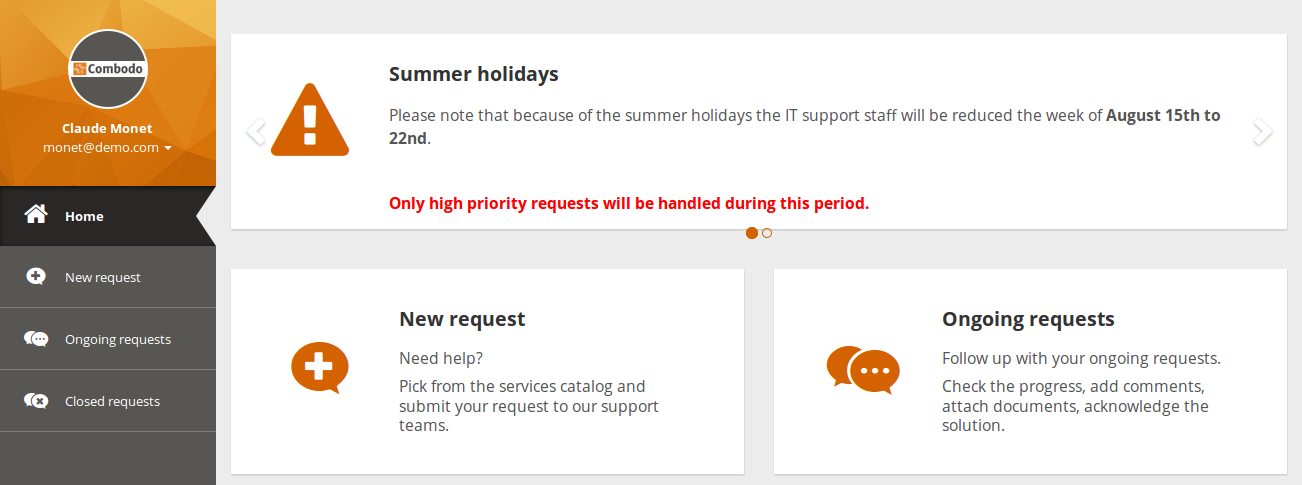
When a communication is “on going”, it is displayed in the portal, at the top of the home page. The text of the communications are truncated in order to preserve a constant height for the communications area in the home page.
The user can click on a communication to display it in a popup dialog. This is especially useful on small screens (mobile phones) where the communication may be truncated.
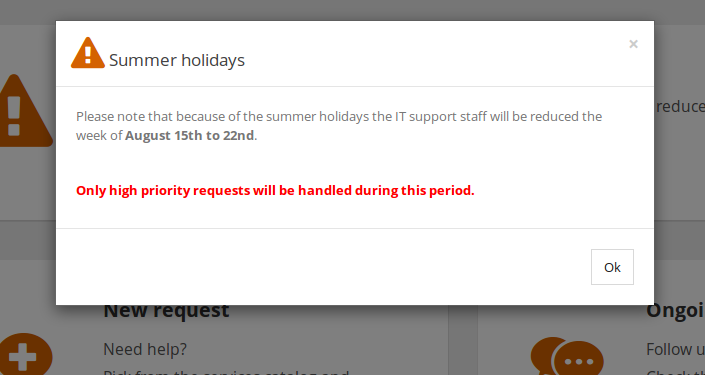
If there are several on-going communications at the same time, they are displayed one after the other, using a carousel, automatically sliding to the next communication after 5 seconds. Small bullets are displayed at the bottom of the carousel to allow direct access to the Nth communication. The carousel automatically stops sliding when the user positions the mouse hover it.
When there is no on-going communication, nothing is shown in the home page of the portal.
Limitations
The Wiki syntax (in the text of the communication) creates hyperlinks which point to the console!
