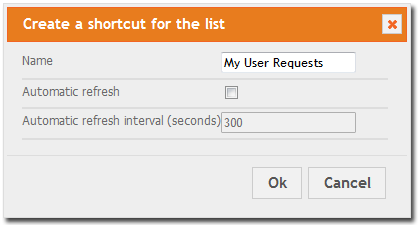Shortcuts
Shortcuts are used to navigate to a particular list of objects in iTop. You can think of it as a kind of dynamic bookmark, since the bookmarked list is defined by its search criteria.
Shortcuts appear as extra menu items under the My Shortcuts menu in the Welcome drawer of the explorer menu on the left of iTop pages.
Creating a new Shortcut
To create a new shortcut, start by searching the objects you want to bookmark.
For example, imagine that you want to have an easy access to all
persons tagged as On-Site Contact. Search for
contacts having on-site¨¨ in their
function: 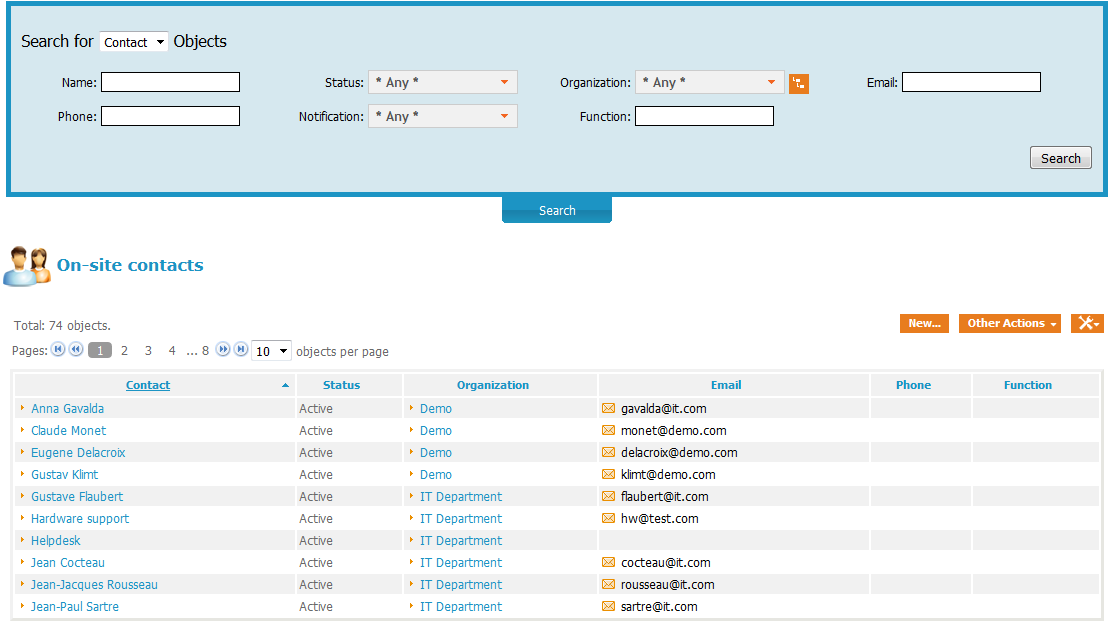 Then click on
the toolkit popup menu and select Create
a Shortcut:
Then click on
the toolkit popup menu and select Create
a Shortcut: 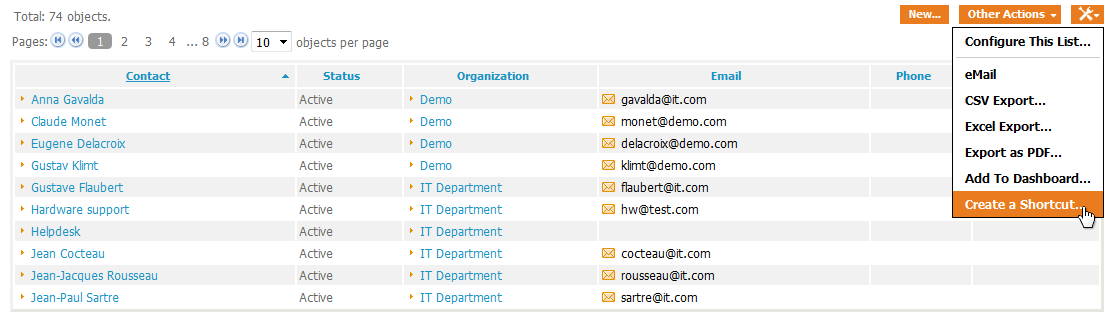 When prompted, enter the
name for your new shortcut (this is the name that will appear
under My Shortcuts in the menu), enable the
automatic refresh if you wish (minimum allowed: 5 seconds), and
click Ok**.
When prompted, enter the
name for your new shortcut (this is the name that will appear
under My Shortcuts in the menu), enable the
automatic refresh if you wish (minimum allowed: 5 seconds), and
click Ok**.
The new shortcut is then added to the menu.
Managing shortcuts
To rename or delete shortcuts, go to the User Preferences page.