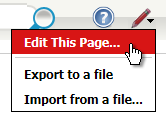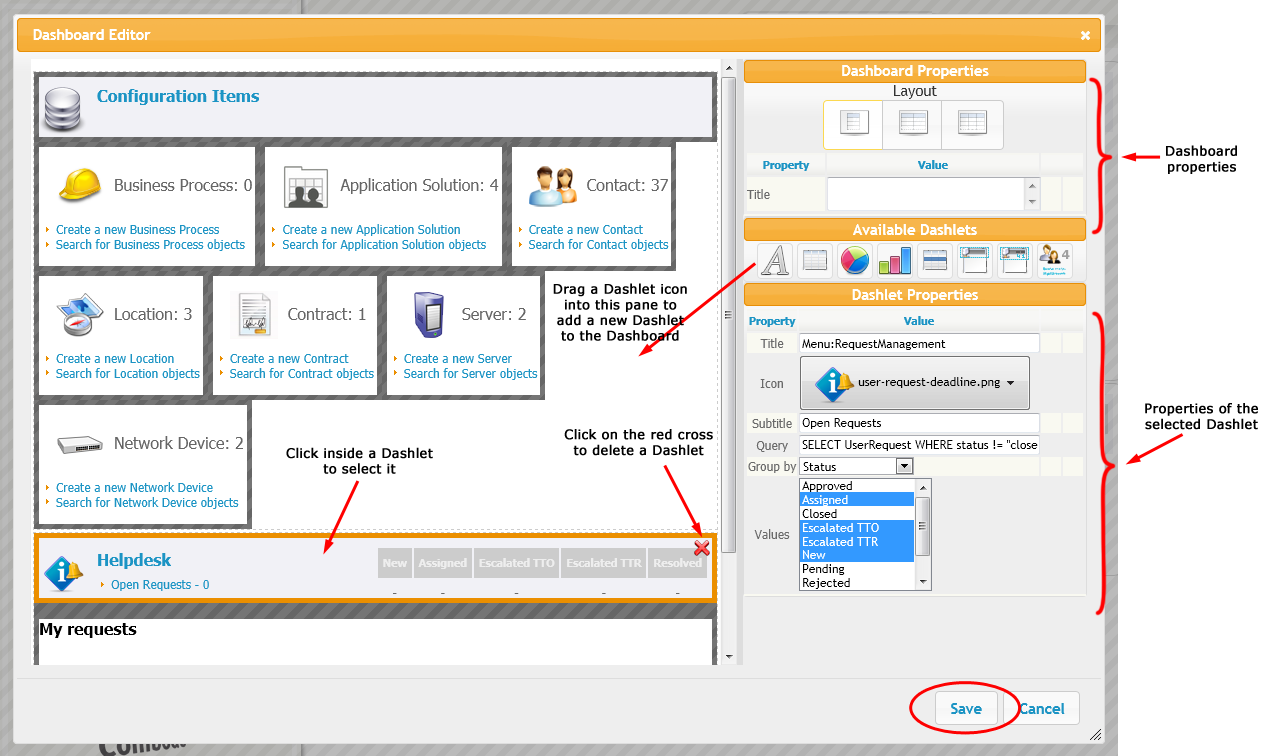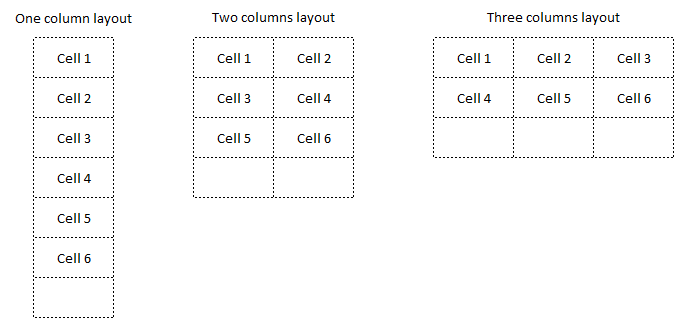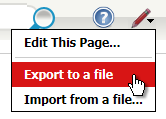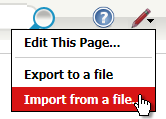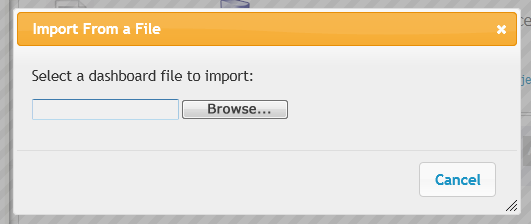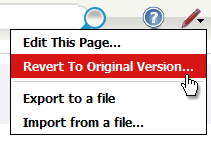Editing Dashboards
Some of the pages in iTop are “dashboards”. Dashboards are used to display on the same page information about different iTop objects. Most the of “overview” pages, as well as the “welcome” page are dashboards. In iTop 2.0, each user can configure her/his own dashboards by editing the existing dashboard pages. It is not possible to create new dashboard pages.
When a page is an editable dashboard, the small “Pen” drop-down menu appears at the top-right of the page, next to the “Log-off” menu.
To edit the current page, select “Edit this page…”.
After a few seconds a popup dialog appears containing the “dashboard editor” dialog:
A dashboard is made of building blocks named after “dashlets”.
A dashboard itself arranges the display of the dashlets it contains. Therefore a dashboard has only two properties:
-
A layout (one, two or three columns)
-
An optional title
The layout determines how the dashlets are arranged on the page: it determines a grid, with each dashlet being assigned to one cell of the grid. When the layout is changed, the cells (as well as the dashlets inside the cells) are re-organized to produce the desired display.
To edit the properties of a dashlet click on it in the left part of the dialog. An orange border appears around the selected dashlet, and the properties of the dashlets are displayed on the right part of the dialog. to modify the appearence of the dashlet, simply modify the properties on the right and see the dahslet change to reflect your modifications. To remove the selected dashlet from the dashboard, click on the red cross at the top-right of the selected dashlet.
To add a new dashlet to the dashboard, drag one of the dashlet icons into the desired area of the dashboard, then adjust the properties on the right to finalize your dashboard.
When you are done with editing, click on “Save” to save your modifications and go back to the iTop page.
To undo all modifications performed since clicking on “Edit this page…”, click on “Cancel”.
Dashlet types
The following types of dashlets are available to compose your dashboard:
Exporting a dashboard
A dashboard definition can be exported to an XML file, either to archive it or to share it with other users. To export a dashboard, click on the menu item “Export to file” from the “Pen” popup menu. When prompted, enter the location where to download the exported dashboard on your computer.
Importing a dashboard
To import a dashboard definition from an XML file, click on “Import from file” and select the XML file to upload from your computer.